To submit an outgoing subaward request to the Office of Sponsored Programs in MyRA, include yourself as an Editor in question 5 on the Basic Information SmartForm. Otherwise, an error will be generated (see Figures 1 & 2).
Figure 1. Basic Information SmartForm
 Figure 2. ‘Validation Failed’ Error Message
Figure 2. ‘Validation Failed’ Error Message
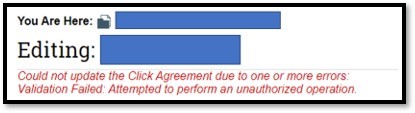
 Figure 2. ‘Validation Failed’ Error Message
Figure 2. ‘Validation Failed’ Error Message
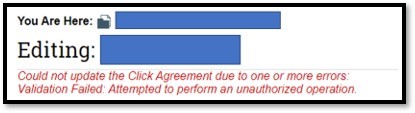
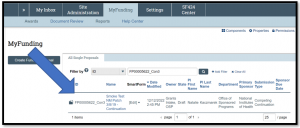 Figure 2.
Figure 2.