Due to the large number of sponsors, it may be necessary to conduct an advanced search in MyFunding to find a sponsor. To conduct an advanced search when developing a funding proposal, click on the box with the three ellipses as shown below: 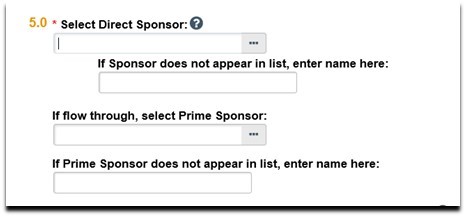 A new window will open:
A new window will open: 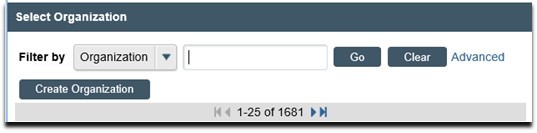 Search by the sponsor's official name, for example: National Institutes of Health because sponsors are not listed by abbreviation (i.e. NIH).
Search by the sponsor's official name, for example: National Institutes of Health because sponsors are not listed by abbreviation (i.e. NIH). 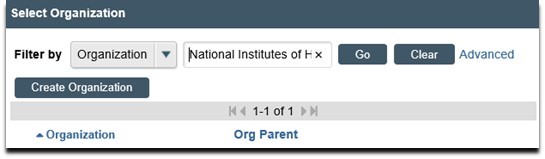 If you would like to narrow your search, you can use the % sign as the 'wildcard', for example: %National:
If you would like to narrow your search, you can use the % sign as the 'wildcard', for example: %National: 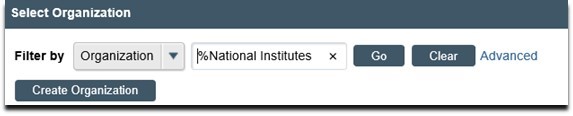 Once the appropriate sponsor has been located, select the sponsor and click 'Ok' to save:
Once the appropriate sponsor has been located, select the sponsor and click 'Ok' to save: 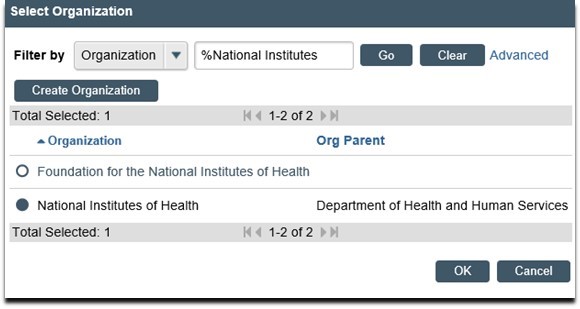 If the sponsor is not listed, enter the sponsor name into the box as show below, or contact the PERISTM team at peristeam@pitt.edu to have the sponsor added to the solution for selection:
If the sponsor is not listed, enter the sponsor name into the box as show below, or contact the PERISTM team at peristeam@pitt.edu to have the sponsor added to the solution for selection: 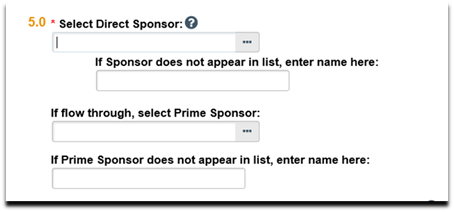 For additional information on this topic, please review the associated Quick Guide. For any questions related to the PERIS™ project, using MyFunding, or to arrange training, please email perisproject@pitt.edu, or visit the project website for more information. To sign-up for the PERIS ™ Listserv, please visit https://list.pitt.edu/mailman/listinfo/peris-listserv.
For additional information on this topic, please review the associated Quick Guide. For any questions related to the PERIS™ project, using MyFunding, or to arrange training, please email perisproject@pitt.edu, or visit the project website for more information. To sign-up for the PERIS ™ Listserv, please visit https://list.pitt.edu/mailman/listinfo/peris-listserv.
News Categories