The ability to copy an agreement in MyRA is available to editors listed on the agreement.
The activity is located on the left-hand side of the workspace (Figure 1). Once the copy is complete, the History will display a link to the new agreement.
Figure 1. Copy Agreement Activity and Link to New Agreement