When processing a proposal in MyFunding that will be submitted ‘System-to-System/Grants.gov via Click Grants (SF424)’, such as an R01 to the National Institutes of Health (NIH), it is necessary to create an ‘SF424’ as part of the funding proposal. The SF424 is a separate component of the funding proposal and is transmitted directly to the sponsor.
After the funding proposal and budget are created in MyFunding, the SF424 must be generated to allow the Specialist in the Office of Research to submit the final grant application. To complete this activity, a user should select “Create-Update SF424”.
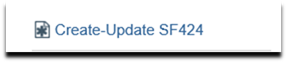 After executing this activity, the SF424 will be generated, and subsequently found in the tab ‘SF424 Summary’ in the funding proposal workspace, as shown below:
After executing this activity, the SF424 will be generated, and subsequently found in the tab ‘SF424 Summary’ in the funding proposal workspace, as shown below:
 After clicking on the ‘SF424 Summary’ tab, the SF424 is available for editing by clicking on the SF424 generated link, as shown below:
After clicking on the ‘SF424 Summary’ tab, the SF424 is available for editing by clicking on the SF424 generated link, as shown below:
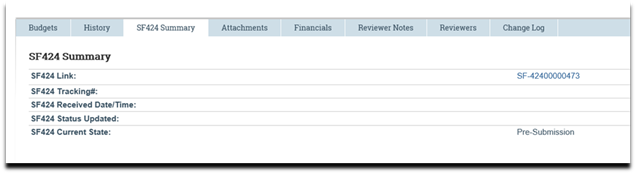 The SF424 can be viewed and/or edited by clicking on the ‘Edit Grant Application’ activity, as shown below:
The SF424 can be viewed and/or edited by clicking on the ‘Edit Grant Application’ activity, as shown below:
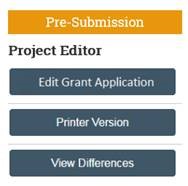 If edits are made to any elements or budgets of the funding proposal after the SF424 has been created, click the ‘Update-Create SF424’ activity to generate an updated SF424.
Important Note: Executing the “Update-Create SF424” activity will overwrite any manual changes that were directly entered into the SF424. Therefore, it is imperative not to use this activity unless absolutely necessary, otherwise, all manually entered data will need to be re-entered into the SF424.
If edits are made to any elements or budgets of the funding proposal after the SF424 has been created, click the ‘Update-Create SF424’ activity to generate an updated SF424.
Important Note: Executing the “Update-Create SF424” activity will overwrite any manual changes that were directly entered into the SF424. Therefore, it is imperative not to use this activity unless absolutely necessary, otherwise, all manually entered data will need to be re-entered into the SF424.
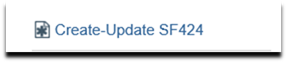 After executing this activity, the SF424 will be generated, and subsequently found in the tab ‘SF424 Summary’ in the funding proposal workspace, as shown below:
After executing this activity, the SF424 will be generated, and subsequently found in the tab ‘SF424 Summary’ in the funding proposal workspace, as shown below:
 After clicking on the ‘SF424 Summary’ tab, the SF424 is available for editing by clicking on the SF424 generated link, as shown below:
After clicking on the ‘SF424 Summary’ tab, the SF424 is available for editing by clicking on the SF424 generated link, as shown below:
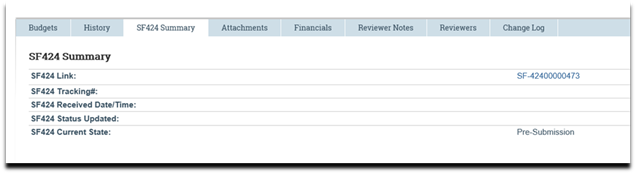 The SF424 can be viewed and/or edited by clicking on the ‘Edit Grant Application’ activity, as shown below:
The SF424 can be viewed and/or edited by clicking on the ‘Edit Grant Application’ activity, as shown below:
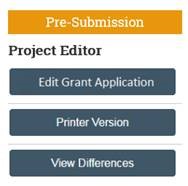 If edits are made to any elements or budgets of the funding proposal after the SF424 has been created, click the ‘Update-Create SF424’ activity to generate an updated SF424.
Important Note: Executing the “Update-Create SF424” activity will overwrite any manual changes that were directly entered into the SF424. Therefore, it is imperative not to use this activity unless absolutely necessary, otherwise, all manually entered data will need to be re-entered into the SF424.
If edits are made to any elements or budgets of the funding proposal after the SF424 has been created, click the ‘Update-Create SF424’ activity to generate an updated SF424.
Important Note: Executing the “Update-Create SF424” activity will overwrite any manual changes that were directly entered into the SF424. Therefore, it is imperative not to use this activity unless absolutely necessary, otherwise, all manually entered data will need to be re-entered into the SF424.
News Categories