As a reminder, corrupted PDF files uploaded in MyFunding or the SF-424 can cause validation errors. Please see the below tips to ensure that corrupted files are not uploaded:
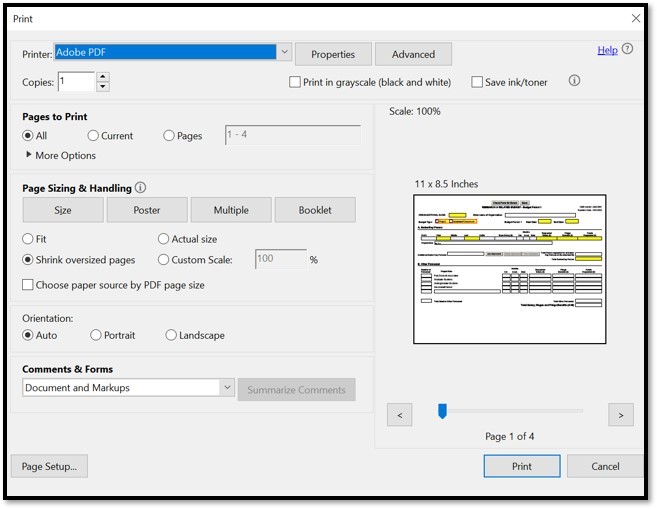 If an error is received after the above tips are applied, please contact the PERISTM Team at peristeam@pitt.edu (see Figures 2 and 3 for example error notices).
Figure 2.
If an error is received after the above tips are applied, please contact the PERISTM Team at peristeam@pitt.edu (see Figures 2 and 3 for example error notices).
Figure 2.
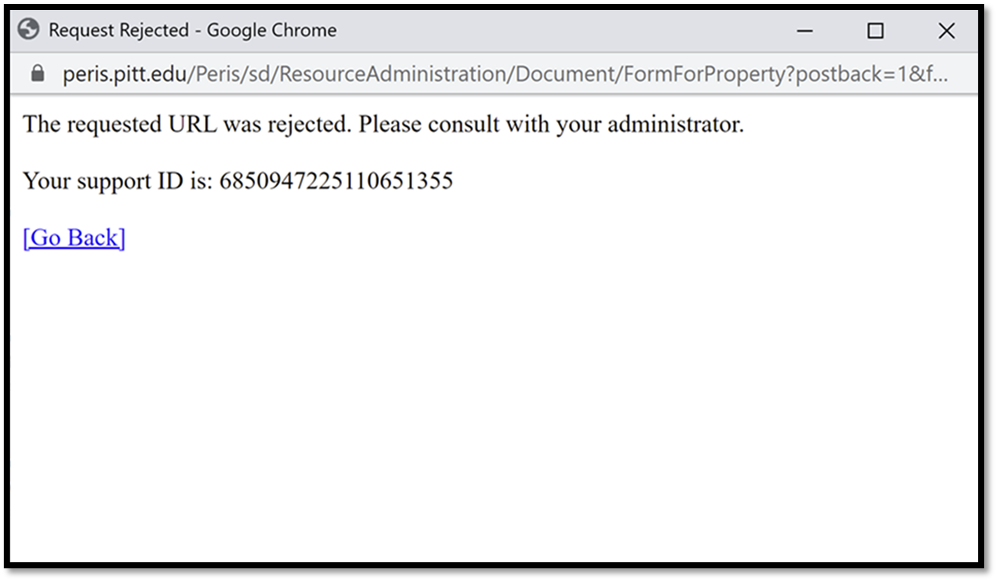 Figure 3.
Figure 3.
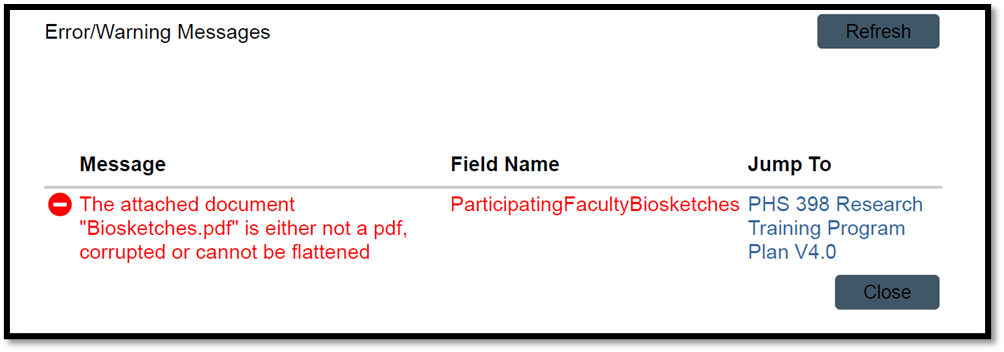
- Verify that all PDF attachments can be opened in Adobe before uploading the files in MyFunding.
- Check the document name for accuracy. (For example, do not name the document “biosketch.doc.doc.pdf”)
- If the origin of the document is unknown, resave the file as a PDF.
- Upload flattened versions of the document by following these steps:
-
- Open document, select File, and Print.
- For Printer, select Adobe PDF (see Figure 1).
- Select Print and re-save document.
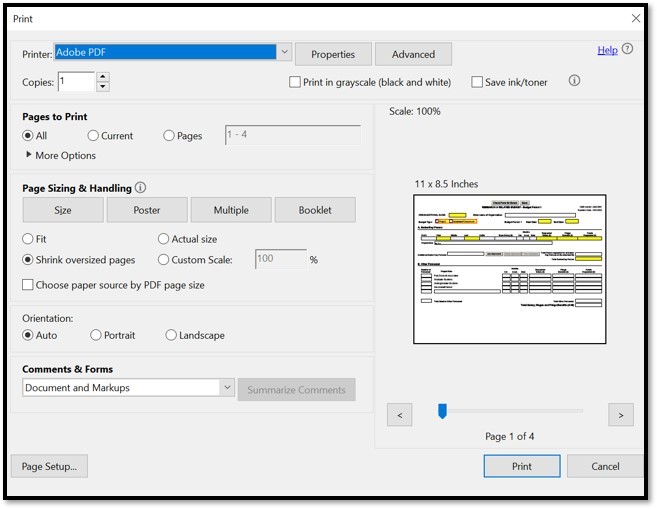 If an error is received after the above tips are applied, please contact the PERISTM Team at peristeam@pitt.edu (see Figures 2 and 3 for example error notices).
Figure 2.
If an error is received after the above tips are applied, please contact the PERISTM Team at peristeam@pitt.edu (see Figures 2 and 3 for example error notices).
Figure 2.
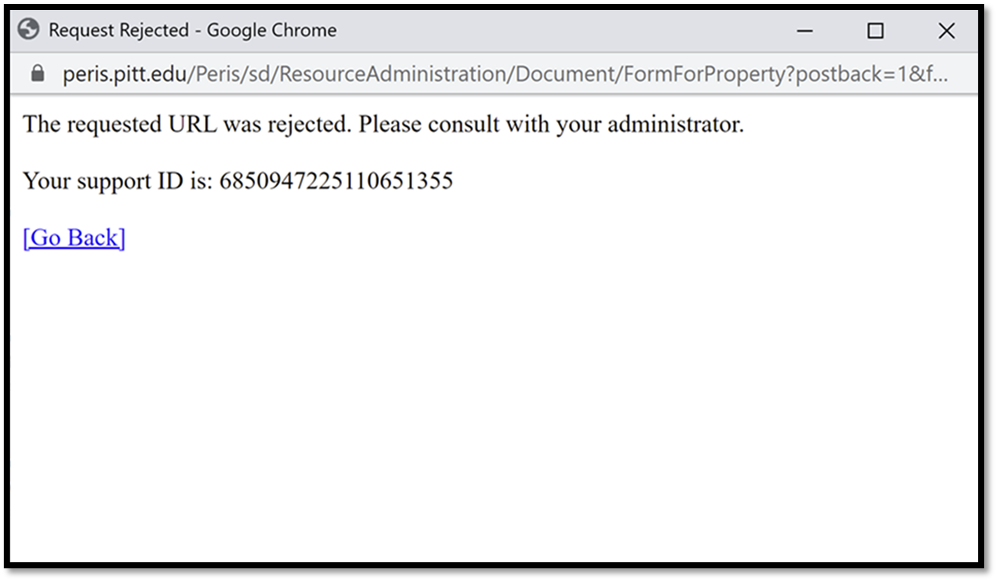 Figure 3.
Figure 3.
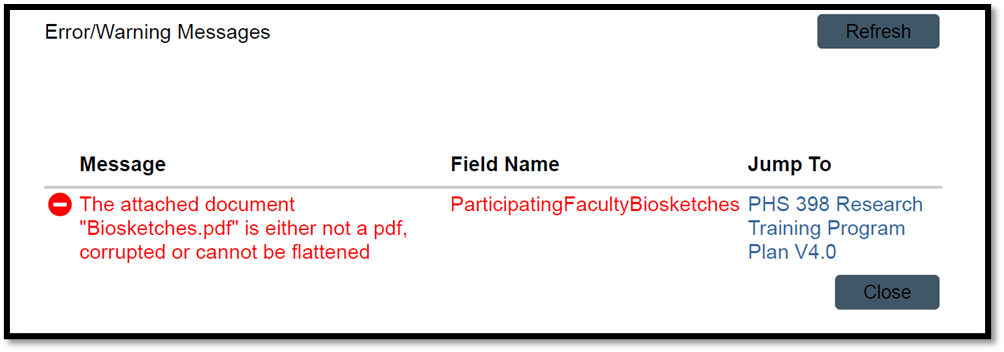
News Categories