Individuals who have ‘edit rights’ or ‘read-only rights’ on proposal records are able to search and view a list of those records in MyFunding.
Filters are available in MyFunding to help narrow search results. Funding proposals can be filtered by the following: ID, Name (project title), Date Modified, Owner’s First Name (OSP Specialist), Owner’s Last Name (OSP Specialist), State (proposal status, i.e., draft, active) PI, Department, Primary Sponsor, Submission Type, and Sponsor Due Date. Use the drop-down arrow to select a filter (see Figure 1).
Figure 1.
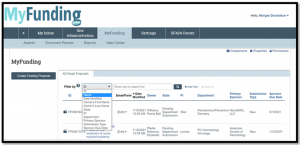 To narrow the search, multiple filters and the % sign as the ‘wildcard’ can be used (see Figure 2).
Figure 2.
To narrow the search, multiple filters and the % sign as the ‘wildcard’ can be used (see Figure 2).
Figure 2.
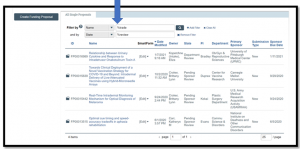 Results can be sorted by the following: ID, Name, Date Modified, Owner, State, PI, Department, Primary Sponsor, Submission Type, and Sponsor Due Date. The results are defaulted to sort by the most recent modified date (see Figure 2).
To sort by a different filter, click the column header of the chosen category. For example, ‘Name’ has been selected and the project titles are listed in alphabetical order (see Figure 3).
Figure 3.
Results can be sorted by the following: ID, Name, Date Modified, Owner, State, PI, Department, Primary Sponsor, Submission Type, and Sponsor Due Date. The results are defaulted to sort by the most recent modified date (see Figure 2).
To sort by a different filter, click the column header of the chosen category. For example, ‘Name’ has been selected and the project titles are listed in alphabetical order (see Figure 3).
Figure 3.
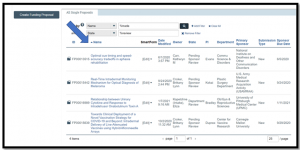
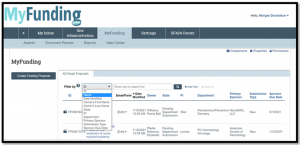 To narrow the search, multiple filters and the % sign as the ‘wildcard’ can be used (see Figure 2).
Figure 2.
To narrow the search, multiple filters and the % sign as the ‘wildcard’ can be used (see Figure 2).
Figure 2.
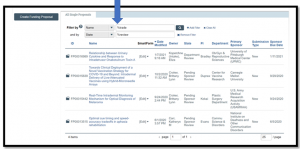 Results can be sorted by the following: ID, Name, Date Modified, Owner, State, PI, Department, Primary Sponsor, Submission Type, and Sponsor Due Date. The results are defaulted to sort by the most recent modified date (see Figure 2).
To sort by a different filter, click the column header of the chosen category. For example, ‘Name’ has been selected and the project titles are listed in alphabetical order (see Figure 3).
Figure 3.
Results can be sorted by the following: ID, Name, Date Modified, Owner, State, PI, Department, Primary Sponsor, Submission Type, and Sponsor Due Date. The results are defaulted to sort by the most recent modified date (see Figure 2).
To sort by a different filter, click the column header of the chosen category. For example, ‘Name’ has been selected and the project titles are listed in alphabetical order (see Figure 3).
Figure 3.
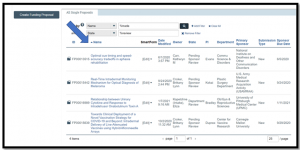
News Categories