When processing a proposal in MyFunding that will be submitted ‘Grants.gov via Click Grants (SF424)’, such as an R01 to the National Institutes of Health (NIH), it is necessary to create an ‘SF424’ as part of the funding proposal. The SF424 is a separate component of the funding proposal and is transmitted directly to the sponsor.
After the funding proposal and budget are created in MyFunding, the SF424 must be generated, so that the Specialist in the Office of Sponsored Programs can submit the final grant application via MyFunding to Grants.gov. To complete this activity, a user should select “Create-Update SF424”.
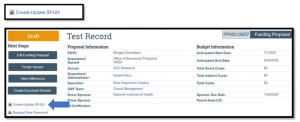 Once selected, the Create-Update SF424 pop up window will open. Click ‘OK’.
Once selected, the Create-Update SF424 pop up window will open. Click ‘OK’.
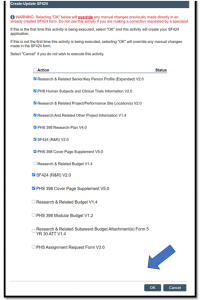 The SF424 will be generated, and subsequently found in the ‘SF424 Summary’ tab in the funding proposal workspace. After clicking on the ‘SF424 Summary’ tab, the SF424 generated link is available, as shown below:
The SF424 will be generated, and subsequently found in the ‘SF424 Summary’ tab in the funding proposal workspace. After clicking on the ‘SF424 Summary’ tab, the SF424 generated link is available, as shown below:
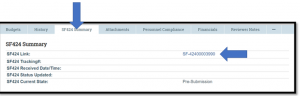 Clicking on the SF424 link will open the SF424 workspace. The SF424 can be viewed and/or edited by clicking ‘Edit Grant Application’, as shown below:
Clicking on the SF424 link will open the SF424 workspace. The SF424 can be viewed and/or edited by clicking ‘Edit Grant Application’, as shown below:
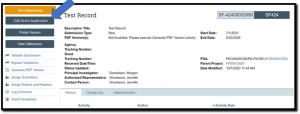 If edits are made to any elements or budgets of the funding proposal after the SF424 has been created (e.g., changing the proposal title), click ‘Create-Update SF424’ to generate an updated SF424.
Important Note: Executing the “Create-Update SF424” activity will overwrite any manual changes that were directly entered into the SF424. Therefore, it is imperative not to use this activity unless necessary, otherwise, all manually entered data will need to be re-entered into the SF424.
If edits are made to any elements or budgets of the funding proposal after the SF424 has been created (e.g., changing the proposal title), click ‘Create-Update SF424’ to generate an updated SF424.
Important Note: Executing the “Create-Update SF424” activity will overwrite any manual changes that were directly entered into the SF424. Therefore, it is imperative not to use this activity unless necessary, otherwise, all manually entered data will need to be re-entered into the SF424.
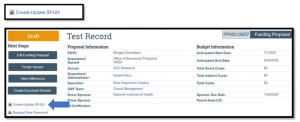 Once selected, the Create-Update SF424 pop up window will open. Click ‘OK’.
Once selected, the Create-Update SF424 pop up window will open. Click ‘OK’.
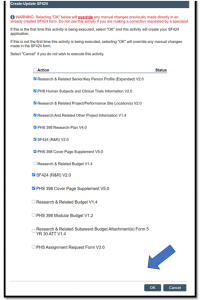 The SF424 will be generated, and subsequently found in the ‘SF424 Summary’ tab in the funding proposal workspace. After clicking on the ‘SF424 Summary’ tab, the SF424 generated link is available, as shown below:
The SF424 will be generated, and subsequently found in the ‘SF424 Summary’ tab in the funding proposal workspace. After clicking on the ‘SF424 Summary’ tab, the SF424 generated link is available, as shown below:
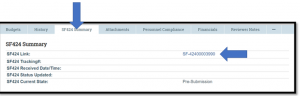 Clicking on the SF424 link will open the SF424 workspace. The SF424 can be viewed and/or edited by clicking ‘Edit Grant Application’, as shown below:
Clicking on the SF424 link will open the SF424 workspace. The SF424 can be viewed and/or edited by clicking ‘Edit Grant Application’, as shown below:
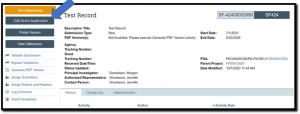 If edits are made to any elements or budgets of the funding proposal after the SF424 has been created (e.g., changing the proposal title), click ‘Create-Update SF424’ to generate an updated SF424.
Important Note: Executing the “Create-Update SF424” activity will overwrite any manual changes that were directly entered into the SF424. Therefore, it is imperative not to use this activity unless necessary, otherwise, all manually entered data will need to be re-entered into the SF424.
If edits are made to any elements or budgets of the funding proposal after the SF424 has been created (e.g., changing the proposal title), click ‘Create-Update SF424’ to generate an updated SF424.
Important Note: Executing the “Create-Update SF424” activity will overwrite any manual changes that were directly entered into the SF424. Therefore, it is imperative not to use this activity unless necessary, otherwise, all manually entered data will need to be re-entered into the SF424.
News Categories