The new Sponsored Projects Facilities and Administrative (F&A) indirect cost rates for fiscal years 2020 -2023 are now reflected in MyFunding and should be used immediately in proposal applications.
MyFunding displays a blended (average) indirect cost (IDC) rate when the budget period crosses fiscal years (FY) that have different indirect cost rates.
In the example below, Period 3 crosses fiscal years 2022 and 2023. The IDC rates for FY22 and FY23 are 56.5% and 59%, respectively.
Tips
Multi-PI Certifications
Funding proposals that have more than one Principal Investigator (PI) require a PI Certification from each PI.
A ‘PI Certification Request’ is sent to all individuals with the role of PI/PD when the below steps are completed. PI Certification is the only component of a funding proposal that must be completed by a Principal Investigator (PI).
Can I Delete Attachments in MyFunding?
MyFunding is the University’s legal file of record for sponsored projects. As a result, deleting files from proposal and award records in MyFunding is typically not allowed. However, there are times when there is a valid reason to delete attachments in MyFunding. Examples include, the uploading of a document to the wrong record or uploading of duplicate documents to a record.
What Should I list as the Direct Sponsor on an Award in MyFunding?
Many federal agencies, such as the National Institutes of Health (NIH), have multiple centers, institutes, and divisions that fall under their umbrella. For example, the National Institute of Mental Health is an institute of NIH.
When an award is created in MyFunding, the Direct Sponsor defaults to the sponsor that was selected when the funding proposal was created. However, for activation and reporting purposes, it is important to update the Direct Sponsor to reflect the center, institute, or division as listed in the Notice of Award (NOA).
How Do I Enter the Indirect Cost Base Type on my Award in MyFunding?
Indirect costs (also known as IDC, F&A costs, or overhead costs) are those costs associated with the conduct of sponsored projects that are incurred for common or joint objectives and therefore are not readily identifiable with a specific project.
The University has a federally negotiated rate agreement that outlines the approved IDC rate for use in sponsored research, instruction and training, and other sponsored activities.
Can I Change the Specialist on an Award Record in MyFunding?
Changing the Specialist on a MyFunding award record has many ramifications that may negatively impact an award record or notification if done incorrectly. Therefore to request the change please contact the current Specialist listed on the award record or the PERIS™ team at peristeam@pitt.edu.
How do I Complete (Close) a Project in MyFunding?
When a sponsored project is finished (the Principal Investigator has completed the project), the award record must be updated in MyFunding to ‘Complete’ (Close) the record.
How do I Change the Department Number When Activating an Award in MyFunding?
When the Office of Sponsored Programs (OSP) creates a new award in MyFunding, the department number indicated in the funding proposal is automatically mapped to the newly established award. The department can be updated while an award is in a ‘Draft’ state by following the below steps.
Reminder - Where Should Documents be Uploaded for an Award in MyFunding?
As a reminder from the tip that was released on April 11, 2019, all award-related documents should be uploaded using the “Upload Award Documents” activity in the MyFunding award workspace (as shown below).
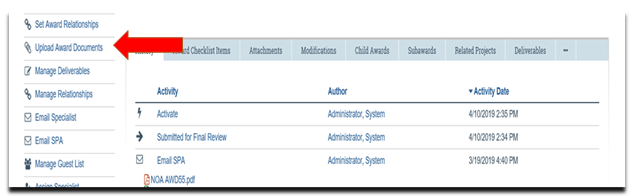 Documents to be uploaded
Documents to be uploaded
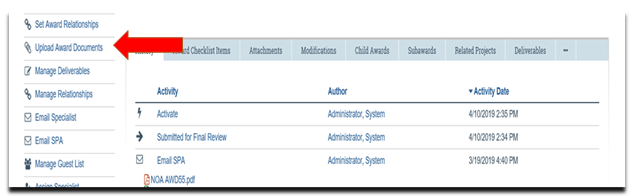 Documents to be uploaded
Documents to be uploadedWhat is a Sponsored Research Agreement (SRA) type in MyRA and what is it used for?
Prior to the rollout of MyFunding, MyRA was the University’s electronic system primarily used for the development, routing, and submission of non-financial agreements (i.e. Material Transfer Agreements, Data Use Agreements, and Confidentiality Agreements).
As part of the PERIS™ project, MyRA has been enhanced to allow the Office of Sponsored Programs (formerly the Office of Research) to track the negotiation of funded agreements.
Pagination
- Previous page
- Page 11
- Next page