In response to user feedback, the ‘Changes Requested by Department’ email notification has been modified to include members of the proposal team (see Figure 1).
Tips
Change in MyFunding Personnel Compliance Tab FAQs
As a follow-up to the changes in the MyFunding Personnel Compliance Tab that was released on August 18, 2021, the below frequently asked questions (FAQs) have been generated. This information will be located on the FAQ page of the PERIS™ project website.
Change in MyFunding Personnel Compliance Tab
The Personnel Compliance tab has been changed in MyFunding (see Figure 1 for example).
Changes include:
1 – ‘IP Assignment’ column will display ‘Not on File’ or ‘On File’.
2 – ‘CITI Training’ column has been added to include the Responsible Conduct of Research (RCR) and Conflicts of Interest (COI) trainings, status, and expiration date(s).
3 – ‘Most Recent COI Disclosure’ column has been added.
Figure 1.
Subaward/Subcontract Instrument Type in MyFunding
When selecting ‘Subaward/Subcontract’ as an Instrument Type in question 4.0 on the General Proposal Information page in MyFunding (see Figure 1), please include the Prime Sponsor in question 5.0 on the Proposal Description & Contacts Page (see Figure 2).
Figure 1. General Proposal Information page
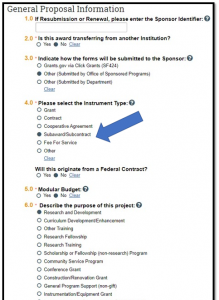 Figure 2.
Figure 2.
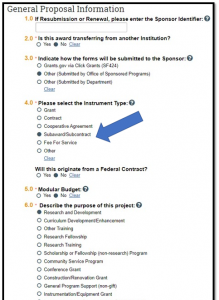 Figure 2.
Figure 2.New Sponsor/Subrecipient Email Requests
When a Sponsor or Subrecipient is not listed in MyFunding, contact the PERISTM Team at peristeam@pitt.edu to have the organization added to the solution for selection.
REMINDER: Remember to Update Your Proposal Submission Status in MyFunding
Departments are required to update the status of their proposals in MyFunding when proposals are submitted by the Department directly to the sponsor.
Once the proposal is submitted to the sponsor, the Department should select the ‘Submit to Non-Grants Gov Sponsor’ activity and attach a copy of the submitted proposal (see Figures 1 and 2).
Figure 1.
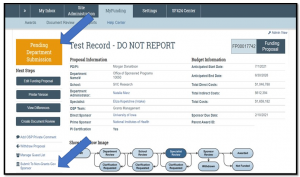 Figure 2.
Figure 2.
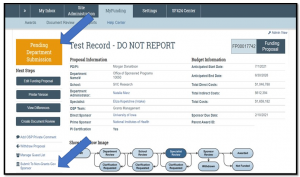 Figure 2.
Figure 2.
Multiple PI Certifications in MyFunding
Funding proposals that have more than one Principal Investigator (PI) require a PI Certification from each PI. A ‘PI Certification Request’ is sent to all individuals with the role of PI/PD when the below steps are completed. PI Certification is the only component of a funding proposal that must be completed by a PI.
Recipients of MyFunding Email Notifications
MyFunding email notifications are sent to individuals with ‘edit rights’ and/or ‘read-only rights’ for various activities.
To view who received the email notification, click the activity in the ‘History’ tab (see Figures 1 and 2 for examples).
View the recipients of the email notification in the ‘Notifications’ tab (see Figures 3 and 4 for examples).
Figure 1.
How to Create Allocations in MyFunding with Split Indirect Cost Rates
When the budget period spans fiscal years that have different Facilities and Administrative (F&A)/indirect cost (IDC) rates, separate the budget into different allocations to utilize the different rates.
For example, an 18-month budget uses 56.5% IDC rate for the first 15 months, and 59% IDC rate for the remaining 3 months (see Figure 1).
Figure 1.
REMINDER: How Do I Address a Reviewer Note in MyFunding?
If edits are necessary during a funding proposal or award review, the department, school, or specialist may request changes in MyFunding. Change request details are provided in a ‘reviewer note’ (see Figure 1 ).
Figure 1.
Pagination
- Previous page
- Page 8
- Next page